Pull to refresh
Hyperview has built-in support for the pull-to-refresh gesture on <list>, <sectionlist>, and <view> elements.
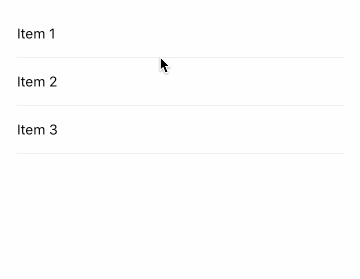
<doc xmlns="https://hyperview.org/hyperview">
<screen>
<styles>
<style
id="Main"
flex="1"
paddingTop="48"
paddingLeft="24"
paddingRight="24"
backgroundColor="white"
/>
<style
id="Item"
flex="1"
justifyContent="center"
height="48"
borderBottomWidth="1"
borderBottomColor="#eee"
/>
</styles>
<body style="Main">
<list
trigger="refresh"
href="/case_studies/pull_to_refresh/refresh.xml"
action="replace"
>
<item key="1" style="Item">
<text style="Item__Label">Item 1</text>
</item>
<item key="2" style="Item">
<text style="Item__Label">Item 2</text>
</item>
<item key="3" style="Item">
<text style="Item__Label">Item 3</text>
</item>
</list>
</body>
</screen>
</doc>
To enable pull-to-refresh on a <list> element, add trigger="refresh" and action="replace" to the element. Adding the trigger will add the pull-to-refresh gesture to the list. The replace action tells Hyperview to replace the list element with the XML response returned by making a request to /pull_to_refresh/refresh.xml:
<list
xmlns="https://hyperview.org/hyperview"
trigger="refresh"
href="/case_studies/pull_to_refresh/refresh.xml"
action="replace"
>
<item key="4" style="Item">
<text style="Item__Label">New Item!</text>
</item>
<item key="1" style="Item">
<text style="Item__Label">List 1</text>
</item>
<item key="2" style="Item">
<text style="Item__Label">List 2</text>
</item>
</list>
When refreshed, "New Item!" will be added as the first element of the list. "Item 3" will be removed. Note that the replacement list itself needs to include the attributes for pull-to-refresh since it replaces the existing <list> element. If we didn't include the attributes in the replacement list, the user would only be able to do a pull-to-refresh gesture once!
Infinite scroll + Pull to refresh
It's common for a list screen to support both infinite scroll and pull-to-refresh. It's possible to combine the spinner <item> from the infinite scroll example with list attributes described above to easily achieve both behaviors in one view!
